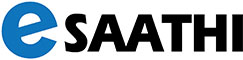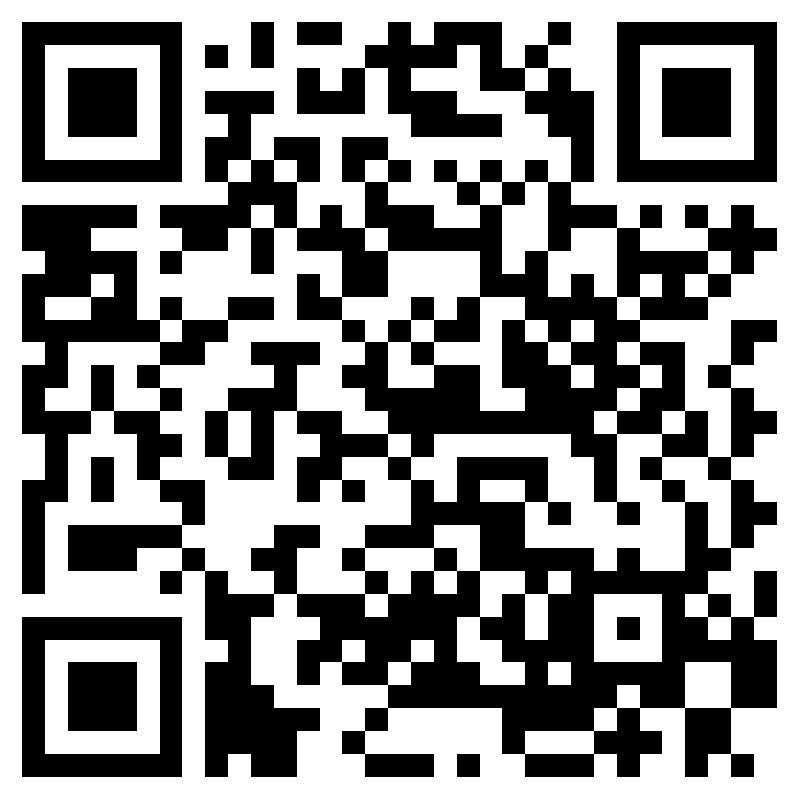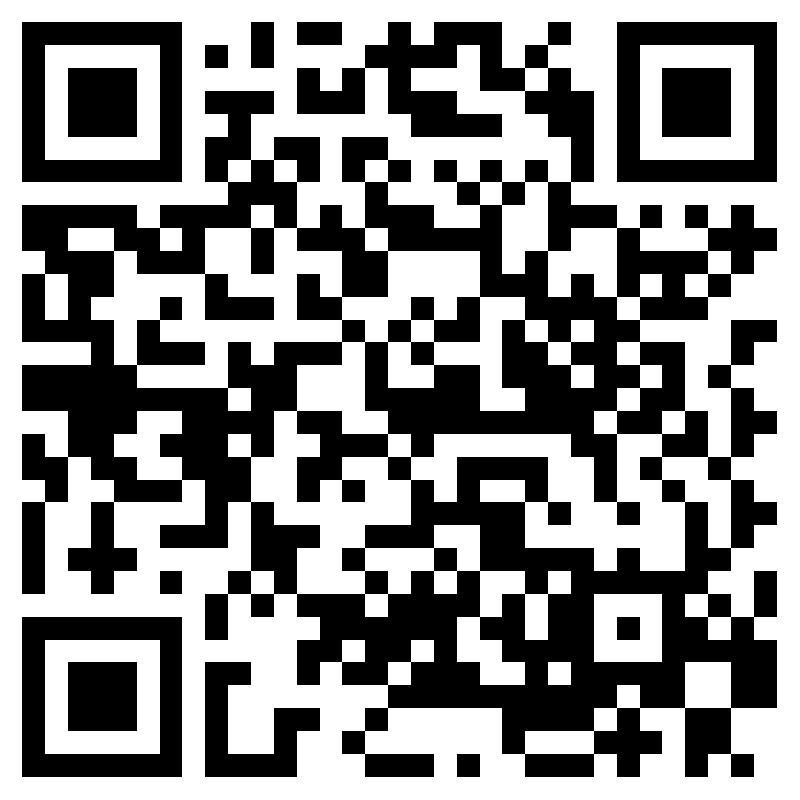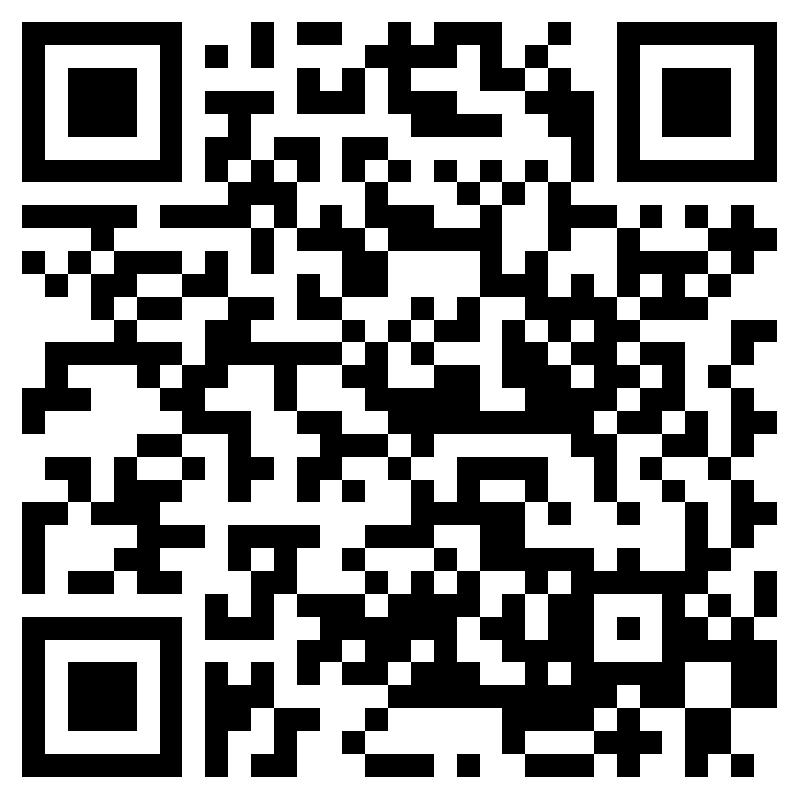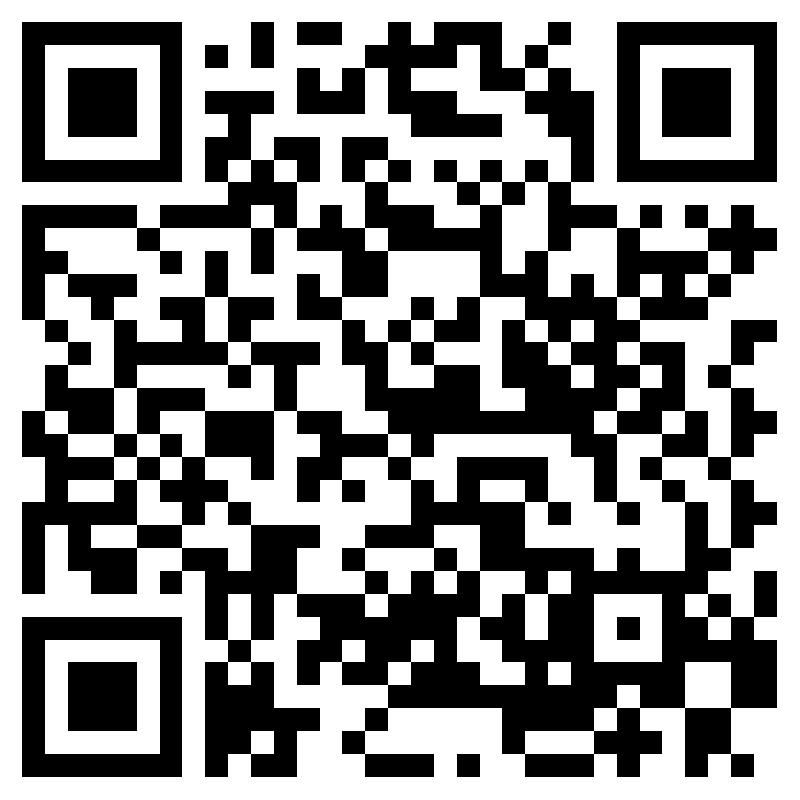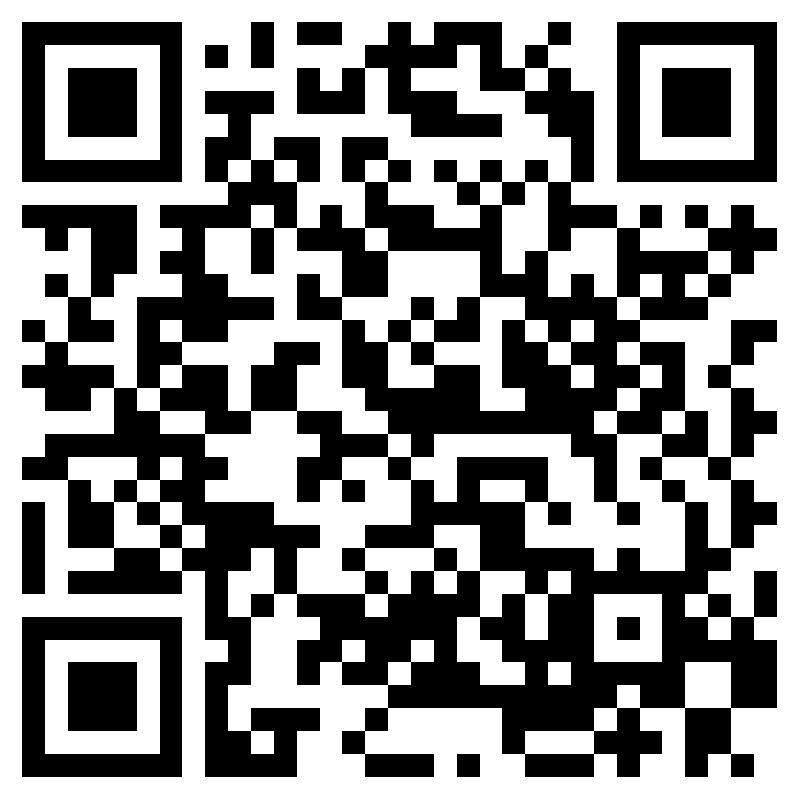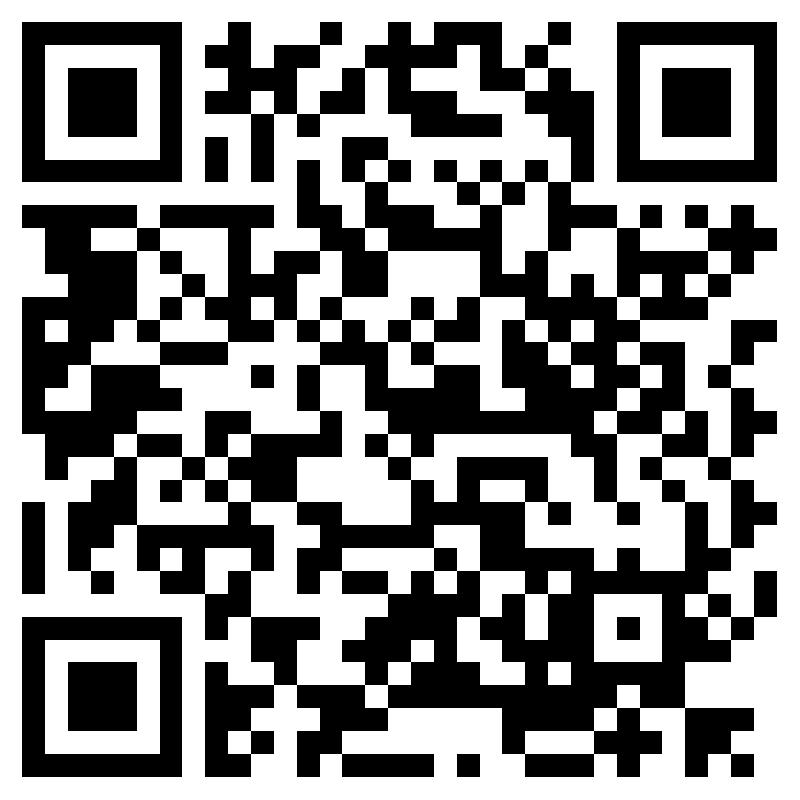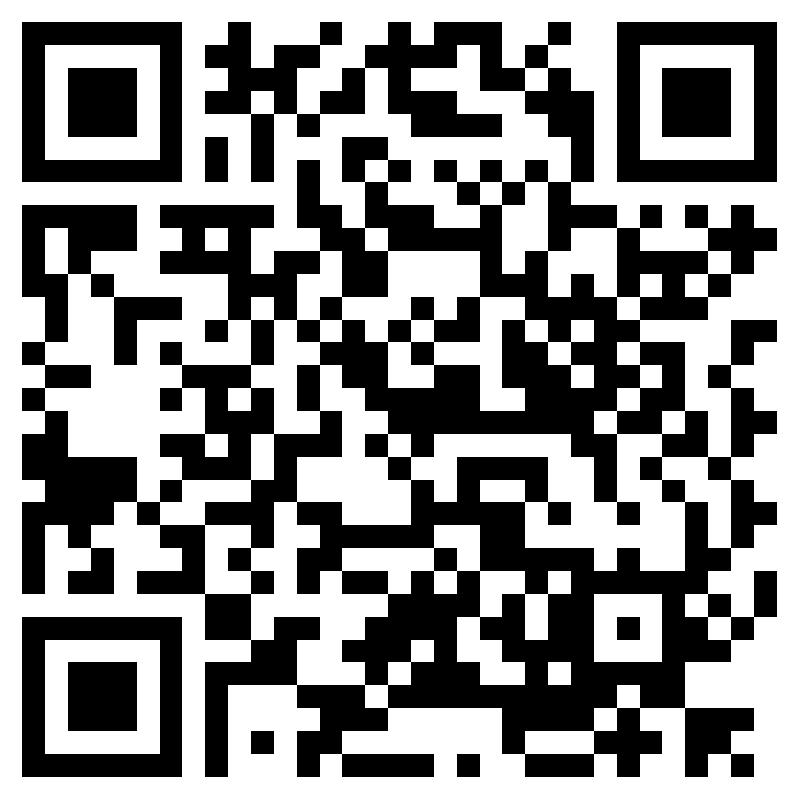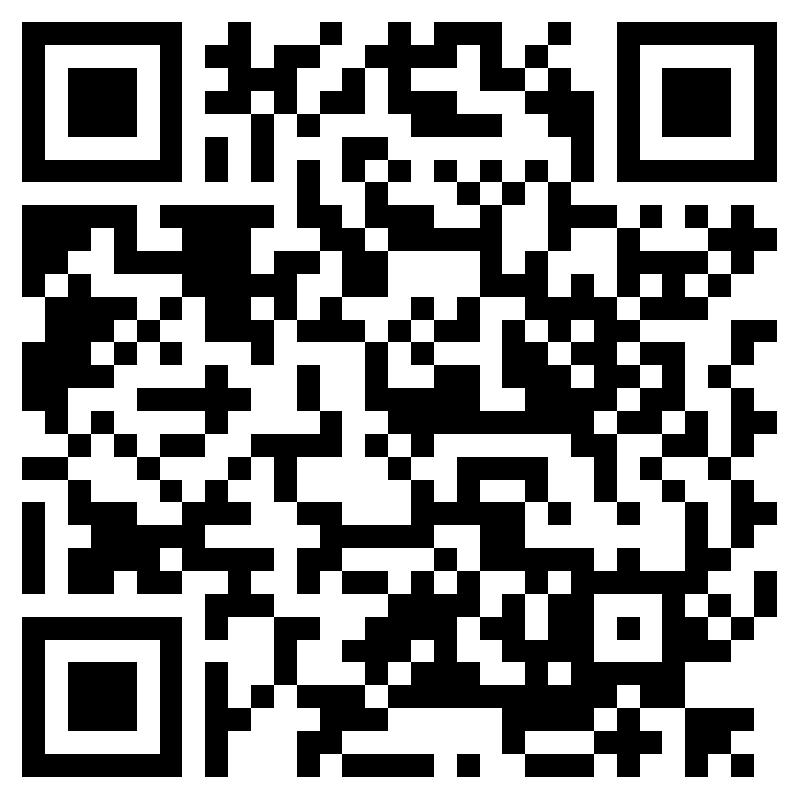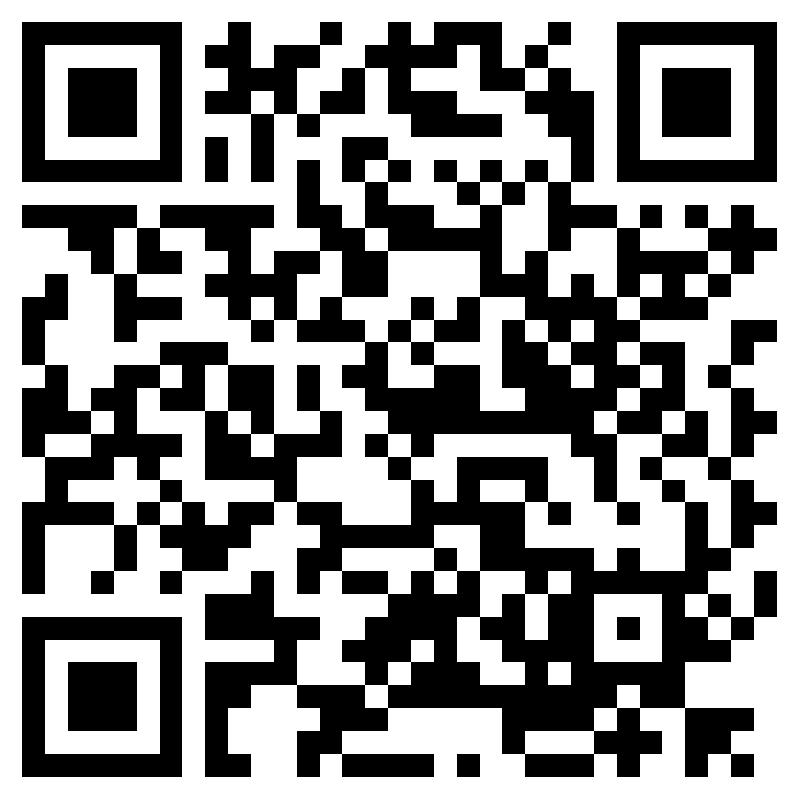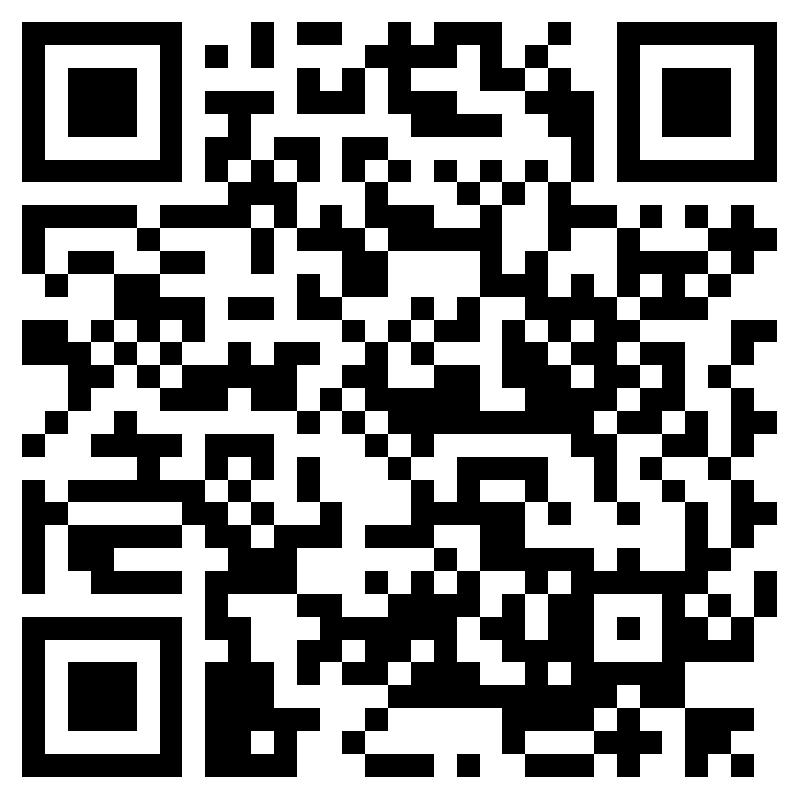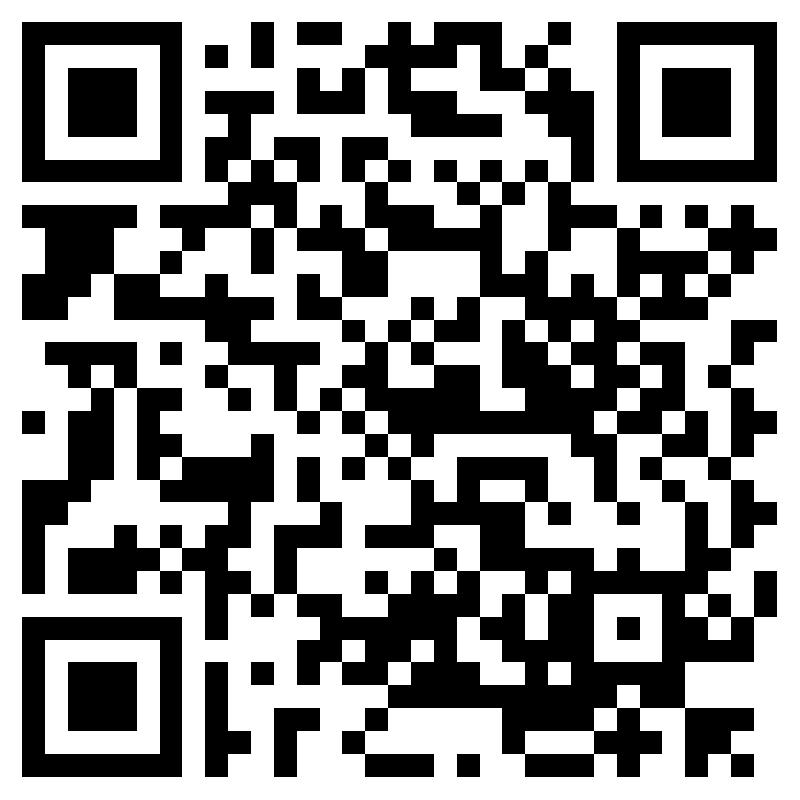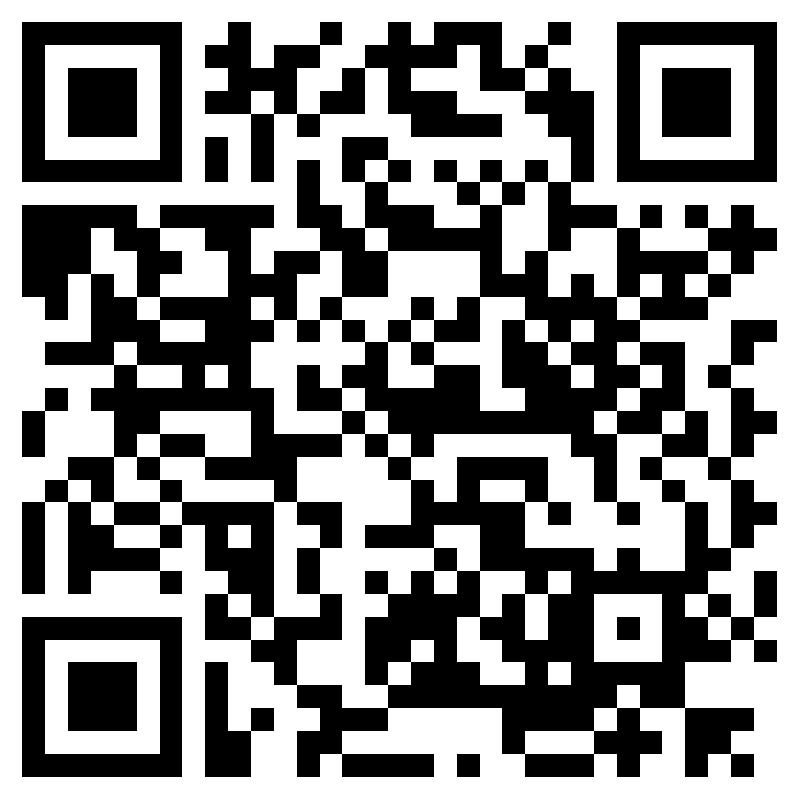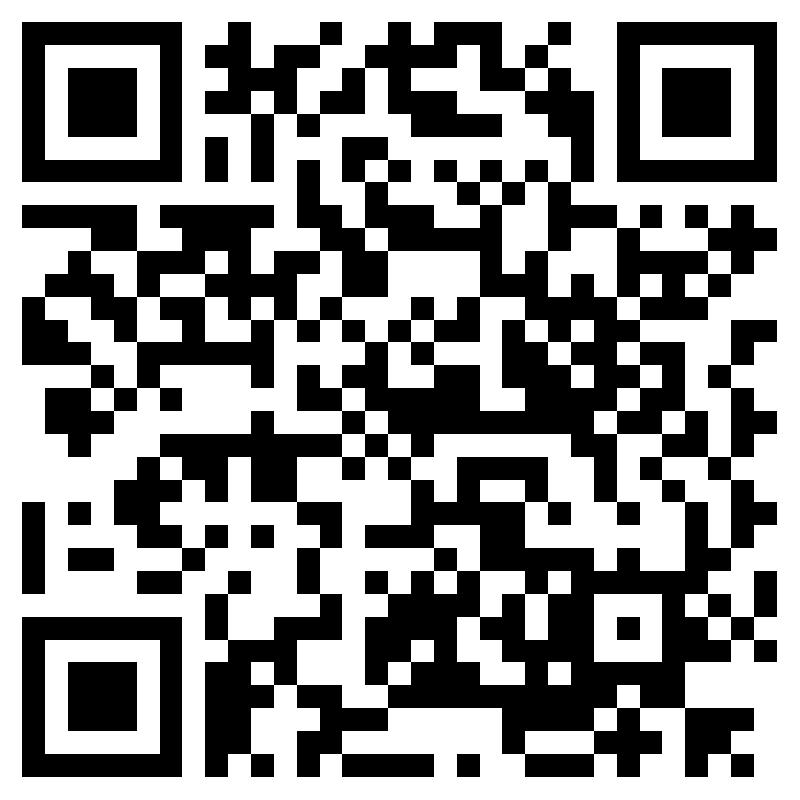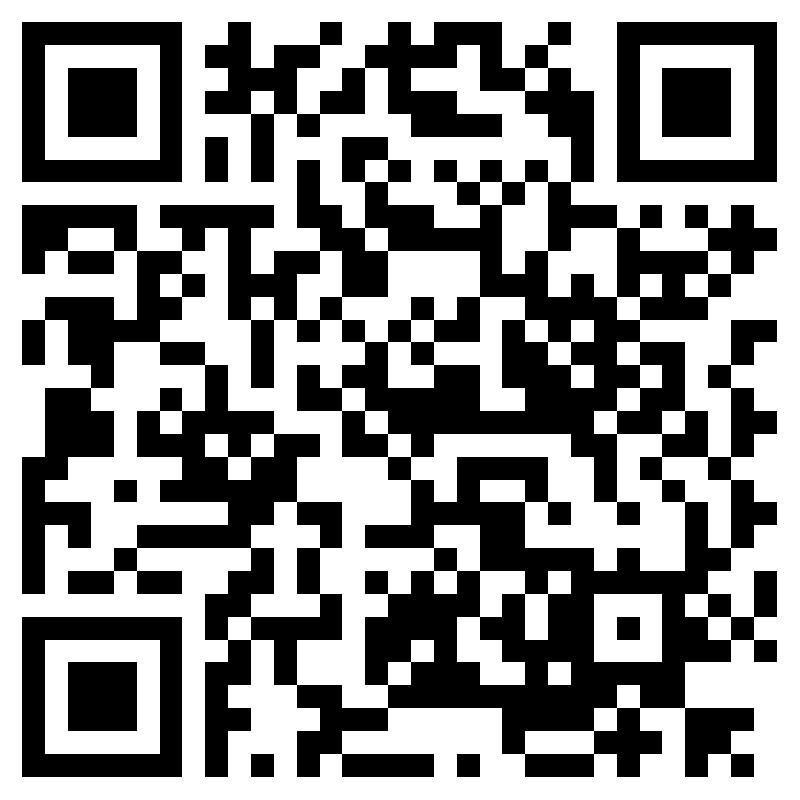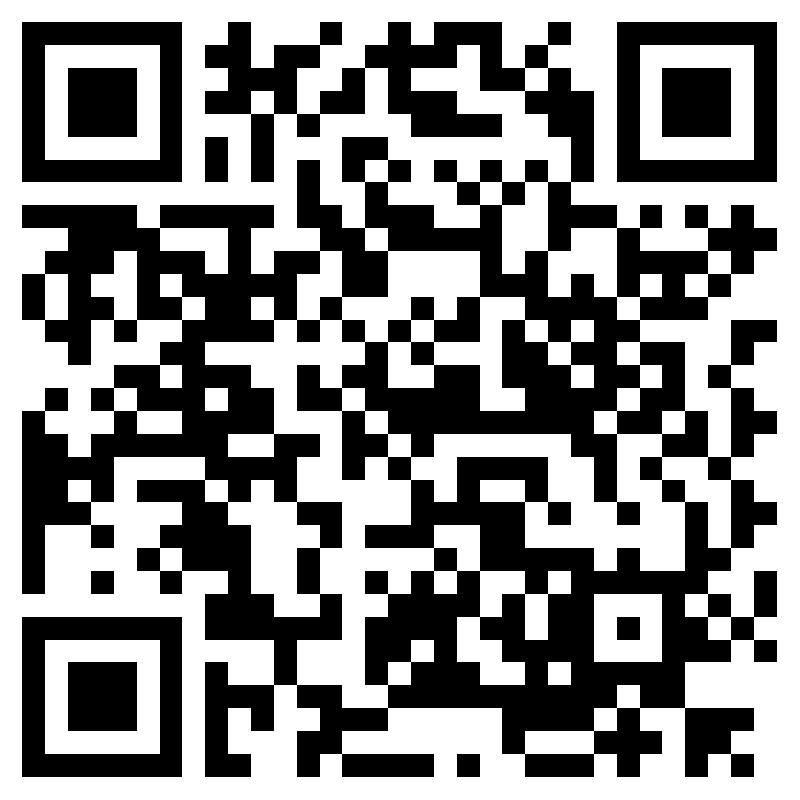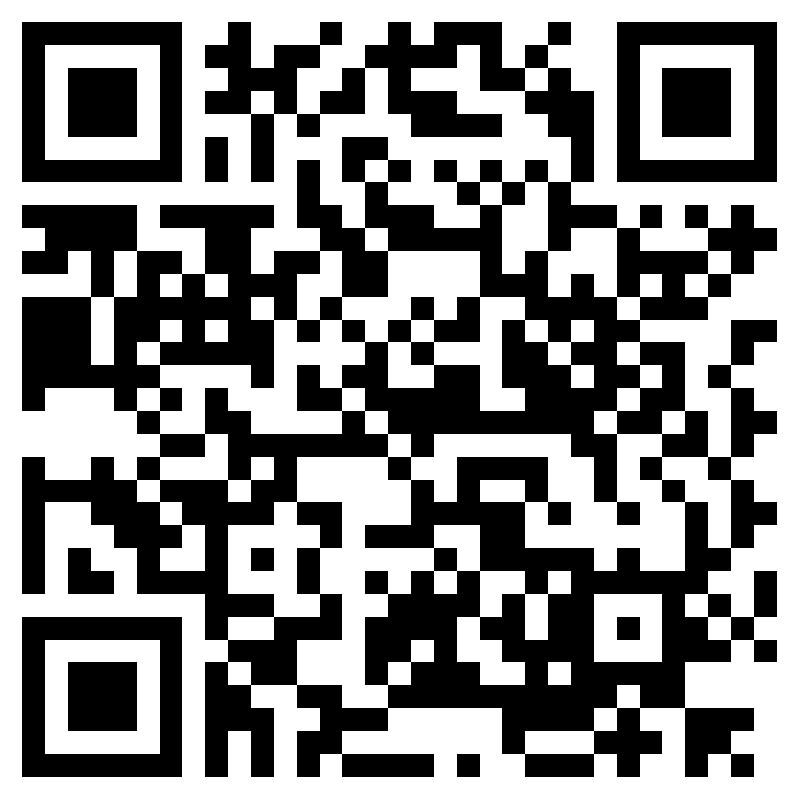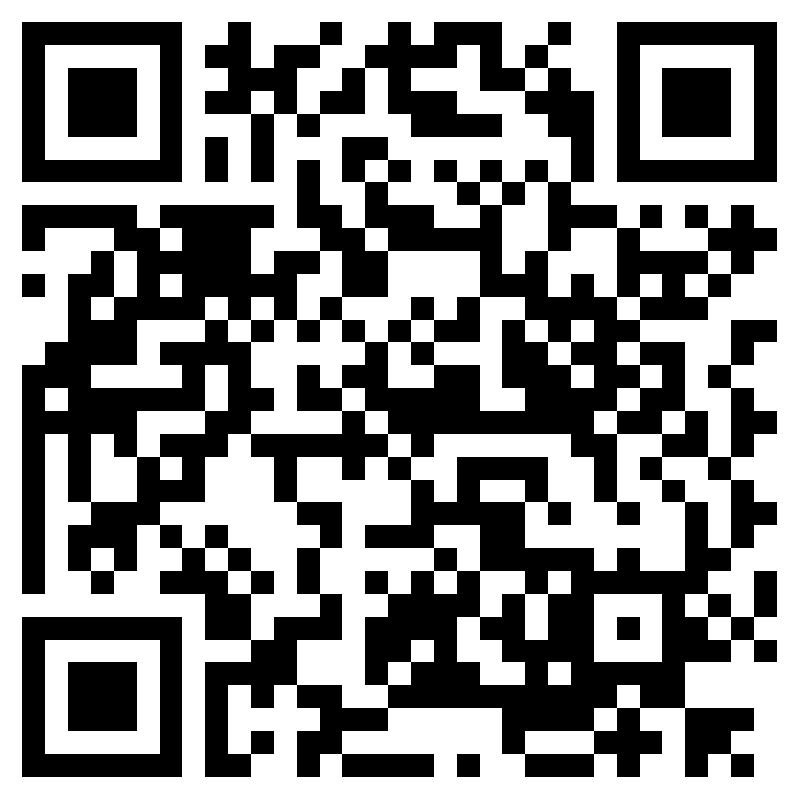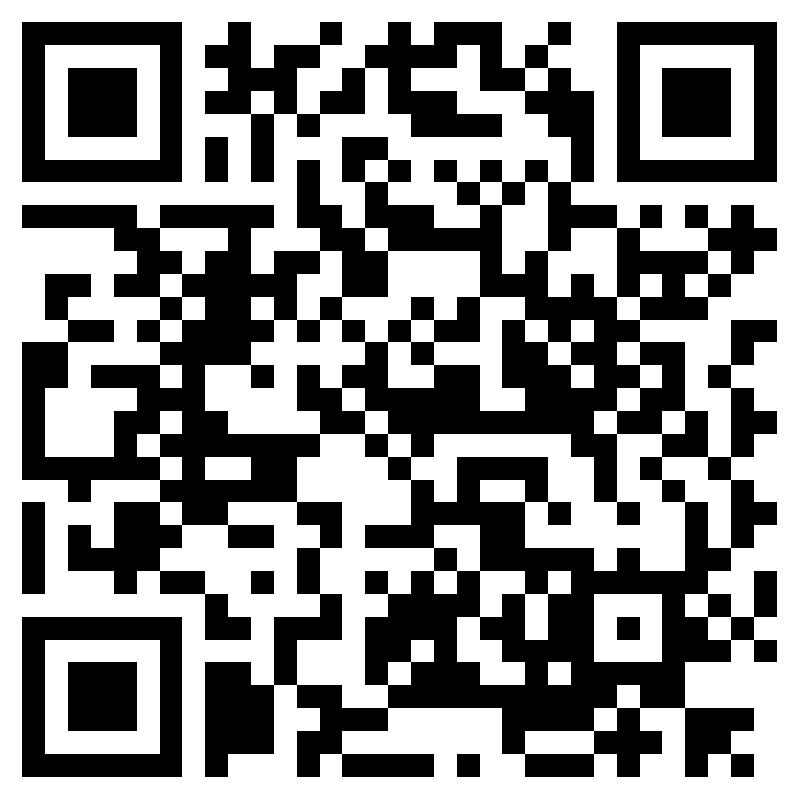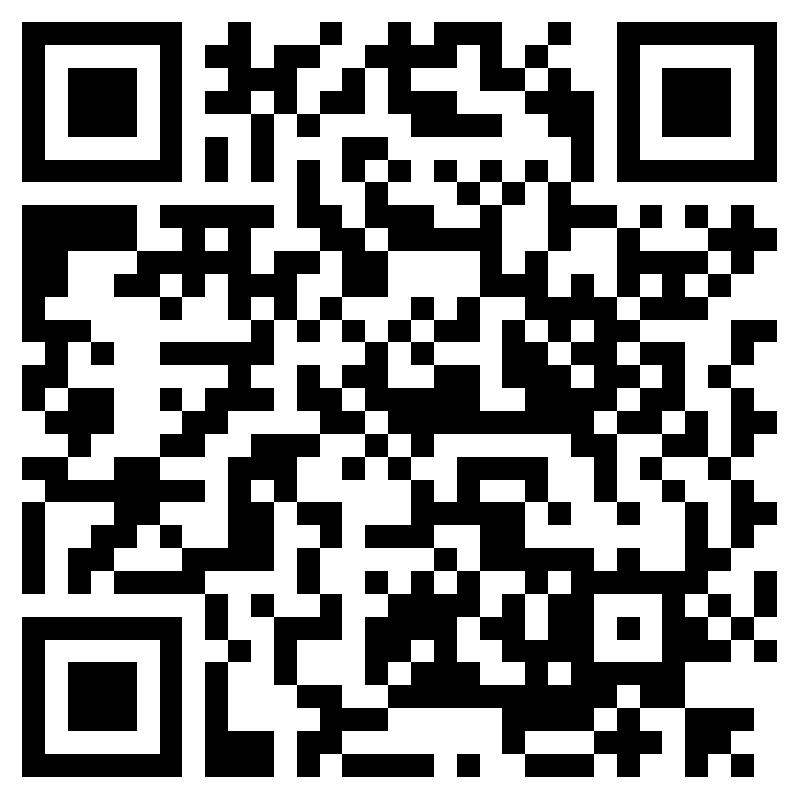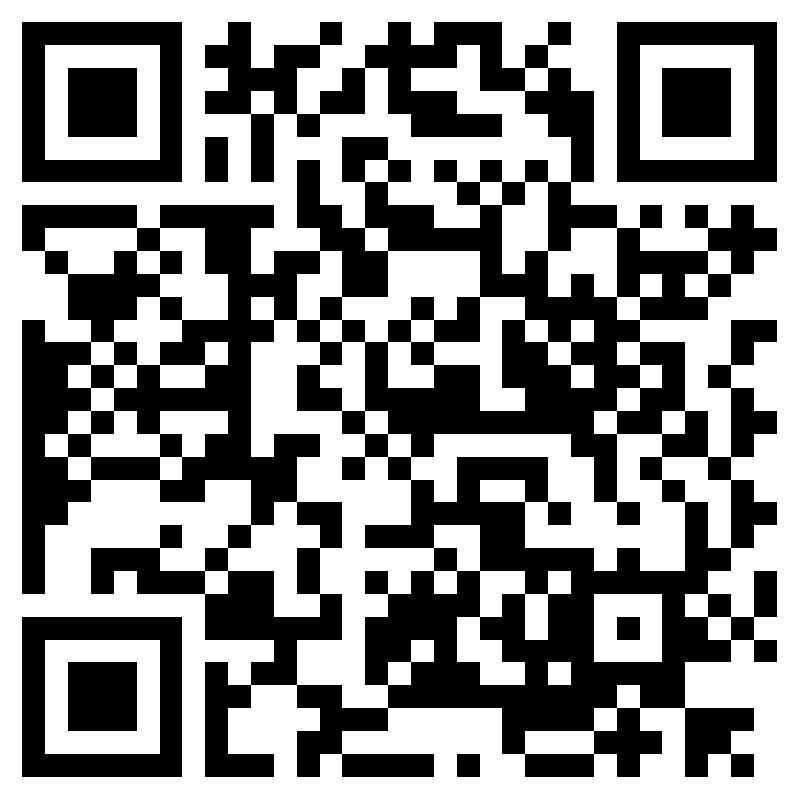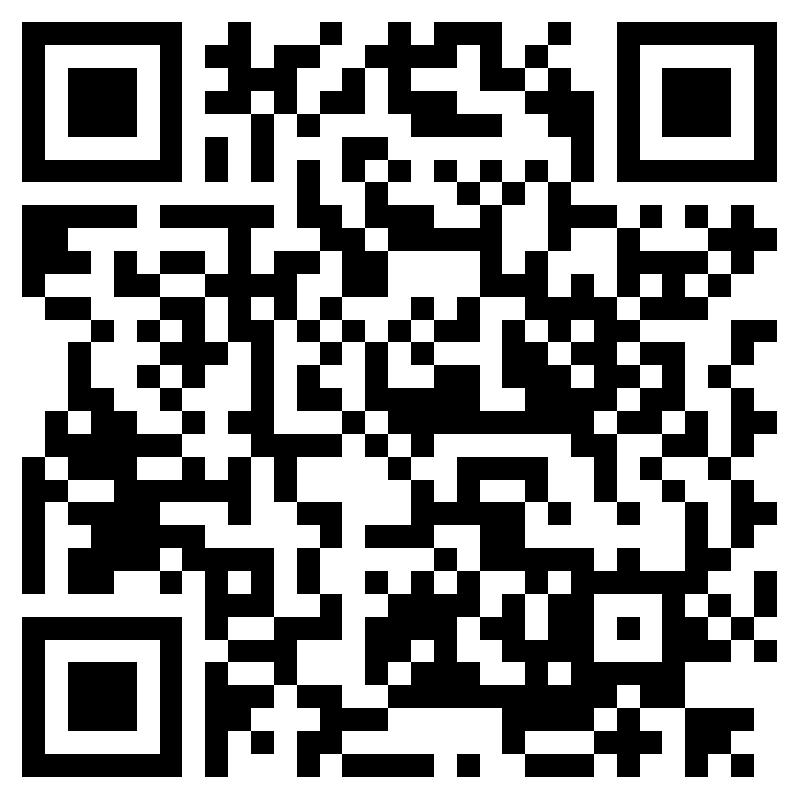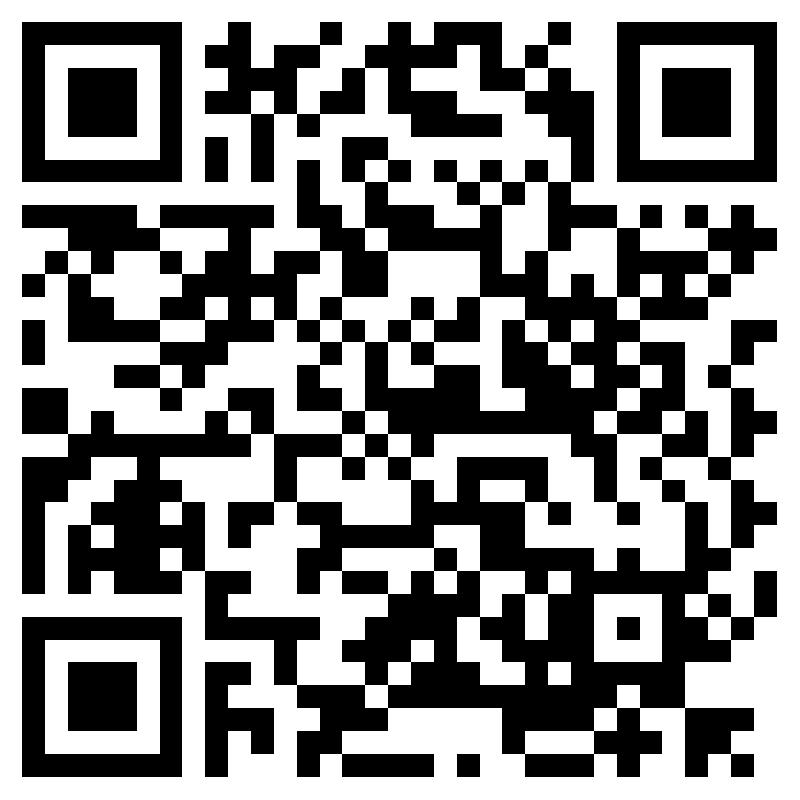Introduction
NJ Client Desk 2.0 is a new desk for investors and a replacement of the existing /old NJ Client Desk. The NJ Client Desk 2.0 is built on our E-Wealth platform and promises to give a uniform and elevated experience to users. With the launch of the said desk, we are now migrating Partner and investors from the old Client Desk platform to the new desk. Please explore the resources we are sharing here to know more.
Digitalk - Monthly Meet
Help Videos
Client Desk 2.0
Difference of CD & CD 2.0
FAQ's
There are few difference in both the desk because of which two separate desks are kept live :
1) Physical investors not opening EWA can be accomodated /given access to CD 2.0 and can now also be mapped
2) On CD 2.0 "Transact" option is not available
Apart from this, there are some minor differences in scope of menu and look and feel.
Ideally, Partner should be opening and offering EWA/EMF to the investors. The EWA/EMF login would be sufficient for a majority of investors.
CD 2.0 is a view only desk wherein portfolio can be viewed but no transaction can be done.
While, CD 2.0 can also be offered to EWA/EMF investors, they will have to have access to EWA/EMF to do online transactions.
Now it is upto the Partner to extend CD 2.0 login credentials to investors as per need.
There is a new URL / Login page for CD 2.0 and it is live on the njwealth.in website.
The existing login credentials of the Group will continue to work on the new CD 2.0 login page if the Group has been successfully migrated.
For such successfully migrated Groups, we also also showing an alert message after login from both web and mobile app to explore the new CD 2.0.
Further, henceforth, at the time of new group creation, CD 2.0 URL will be shared in email sent to client for desk login ID & Password.
There is no need to download any new mobile app. CD 2.0 is offered /available in the existing NJ Client Desk mobile app.
On successfully migrated Group, after login a button will be seen on on the home screen (at the botton) named 'Explore new Client Desk'.
On click, CD 2.0 will launched in the same old app. Client can use and explore the new desk and can come back to the old CD interface in the app.
Login will be asked for the first time login to CD 2.0 from the app and in future, without login seamless experience will be possible.
Once old CD is discontinued, client will have to update the existing app & continue to use CD 2.0 in same app.
Partner can access CD 2.0 from his Partner Desk - Client Services - View Client Investments option
We have introduced 2 new options there.
(a) Client Desk 2.0 > To view CD 2.0 for successfully migrated groups
(b) Investors - Withou CD 2.0 Login > To view CD 2.0 for investors unmapped in any Group or in Default Group. Also to view Investors without PAN (after 21-06-25)
Migration is the process which we have completed in order to move 'Groups' created in old Client Desk to the new Client Desk 2.0
Earlier, the old CD system had a different Group Management approach wherein Partner used to map investor directly to the Group, without identification of any Parent or authorisation.
In the EWA Platform, Partner used to request Mapping PIT for investors with the identification of Parent and Child.
At the time of migration, with time, different set of mappings existings in different platfoms of old CD and the EWA.
Migration was done to bridge this gap and sync data on the EWA Platform with identification of Parent and Child investors.
We tried to identify and map Parent investor to child investors in old CD Groups during this process of Migration
Converted or Migrated Groups are those groups wherein we have managed to move the old CD Groups to the new CD 2.0 platform.
Converted or successfully migrated Groups are those groups wherein we have managed to move the old CD Groups to the new CD 2.0 platform.
In order to do this we have managed to identify the Parent Investor and map other investors in the Group as a child to the Parent investor
Only Converted Groups will have their CD 2.0 login active by default.
Partner can view the details of all Converted and Not Converted groups from the PD - Group Management Module - "CD 2.0 - Migration Report" option
Existing groups have been migrated on CD 2.0 platform with our auto migration process.
Converted or Migrated groups will be able to access CD 2.0 with same Login – Password as existing CD.
If in some exceptions, few Groups are not migrated then the Partner will have to do undertake necessary action from the PD - Group Management Utility
There is now only one module in PD "Group Management" which Partners will have to use to map or unmap any investors from any Groups
The earlier EWA Mapping PIT option on PD is discontinued and the old Group Management module has been updated with the Parent-Child concept.
Thus, the process of mapping any investor to a Group broadly remains the same with some changes as below.
(a) We are now identifying a single Parent Investor per Group and Partner can update the same in the Group Management Module.
(b) Once any new investor is added or a Parent investor changed, the relationship of other investors to the Parent investor will have to be updated.
Authorisation requirement from Parent and Child investors is "temporarily" relaxed for Partner in order to easily manage Groups during the transition period.
During the migration process, we have attemted to sync the family /Group of investors across EWA and CD 2.0 with the old CD Groups.
Now the same Group /investors will be visible on CD 2.0 as old CD if the Group is successfully migrated.
There likely would be investors as part of the Group who where 'Not' mapped on EWA platform.
In such scenarios, when the Parent investor logins from EWA, these new investors will be visible - who are already visible on the old CD and also new CD 2.0.
There is no risk on downside on this because investors can only view the Portfolio of mapped Child Investors (just like in CD) and not do any transaction.
The reason to do this was to have a uniform experience across CD 2.0 and EWA for investors and a consistant composition of family /Group on the platform.
The EWA mapping will not be removed, and will be continued.
In the migration, the Parent selected in EWA mapping has been identified as the Parent investor for the Group for other investors.
It may happen that other investors of same Group (who are not earlier mapped) will now be mapped in EWA in the migration process & their data will start displaying in Parent EWA login.
No. We now have single platform /system for mapping which will be consistant for CD 2.0 and for EWA/EMF since the platform is the same.
Now, whatever mapping will be done will reflect on EWA as well as CD 2.0 to offer a consistant view to investors.
No. Currently investor mapping is being done by Partner only. Investor will have to approach Partner to get the mapping done
The earlier option of "Add Family Member" utility on EWA has been discontinued for now.
The following is boardly the scenarios where we have skipped the Groups in the migration process
1) Default Groups of Partner has been excluded in Migration.
2) Groups having investors more than 50, have been excluded.
3) If not a single investor of a Group is having valid PAN, then that Group will not be migrated
Except for the above 3 scenarios, we have attemted to migrate all the remaining Groups.
No. On the EWA Platform, there is no concept of any Sub-Group. Thus, Sub-groups are also not available on CD 2.0 platform.
Partner can view the details of all Converted and Not Converted groups from the PD - Group Management Module - "CD 2.0 - Migration Report" option
Select the option of 'Not Converted' to view Groups which have not been successfully migrated. Select the 'Parent Not Found' to view such Groups.
Enabling CD 2.0 access for such Groups requires only one step from the Partner which can be easily done.
Not Coverted > Parent not Found
I) On the report, click on the Group Name to go to the 'Add/Edit Mapping - Edit' option for the clicked Group.
Alternatively, one can also access this page under 'Map /Unmap Accounts' Tab in Group management and then selecting the concerned Group.
ii) Select one Parent among listed investors (with PAN)
iii) Update the relationship for other investors (considered as Child Investors) and submit request.
The Parent mapping will be done within 2 hours and CD 2.0 will be created with existing login ID & Password shall become active.
Note that we are 'temporarily' not taking authorisation from concerned investors in order to shorted the process
Partner can view the details of all Converted and Not Converted groups from the PD - Group Management Module - "CD 2.0 - Migration Report" option
Select the option of 'Not Converted' to view Groups which have not been successfully migrated. Select the 'Cross Group Mapping' to view such Groups.
These are basically Groups wherein one or more investors where found mapped to different Groups on old EWA Mapping and old CD.
Enabling CD 2.0 access for such Groups requires following 2 steps to be taken by the Partner
Not Converted > Cross Group Mapping
Step 1 - Unmap from the Group where you dont want investors to be visible.
Step 2 - (Next day) Map to the Group where you want the investors to be visible
Step 1 details i) Access the migration report to find Cross-Mapping Groups. This will show Groups and investors and make a note of it.
ii) To the 'Map /Unmap Accounts' Tab and select the Group where investor should 'not' be visible. Select >Add /Edit Mapping - Edit' option
iii) Select the investor to be removed from the Group and submit the unmapping request.
Within 24 hours unmapping request will be executed (end of day process) and the investor will be moved to the Default Group of Partner
Step 2 details i) Next day, go to the 'Map /Unmap Accounts' Tab and select the Group where investor is to be mapped. Select >Add /Edit Mapping - Edit' option
ii) Now select the investor from the Default Group to be Mapped to the Group selected.
Within 24 hours, the new mapping request will be executed (end of day process) and the investor will be visible in the desired Group
Note that we are temporarily not taking authorisation from concerned investors in order to shorted the process
Partner can view the details of all Converted and Not Converted groups from the PD - Group Management Module - "CD 2.0 - Migration Report" option
Select the option of 'Not Converted' to view Groups which have not been successfully migrated. Select the 'Multi Parent' to view such Groups.
These are basically Groups wherein two or more investors where found as Parents on old EWA Mapping but where part of only one Group on old CD.
Enabling CD 2.0 access for such Groups requires following 3 steps to be taken by the Partner
Not Converted > Multi Parent
Eg. EWA Mapping 1 = Investor A, B and C. with A as Parent. Also EWA Mapping 2 = P and Q with P as Parent. Old CD Group (named Family): A, B, C, P. Q.
In this 'Family' Group, you want to keep A as Parent and Remove P as parent.
Step 1 Go to the Map /Unmap Accounts utility, select the 'Family' Group and remove/unmapp the mapped investor(s) to the unwanted Parent. Eg. Q
Within 24 hours unmapping request will be executed (end of day process) and the investor Q will be moved to the Default Group of Partner
Step 2 (2nd day) Remove/Unmap the Parent also from the Group. Eg. P from the Group
Within 24 hours unmapping request will be executed (end of day process) and the investor P will be moved to the Default Group of Partner
Step 3 (3rd day) Map the unmapped investors to the Group back. Eg. map P and Q back to 'Family' Group with A as investor.
Within 24 hours unmapping request will be executed (end of day process) and the investors P,Q. will be visible in 'Family' Group along with A (Parent), B and C.
Note that we are temporarily not taking authorisation from concerned investors.
Quick Tip - View the Report of Mapping /Unmapping Requests to keep track of investors getting mapped /unmapped or make a note of it.
Partner can view the details of all Converted and Not Converted groups from the PD - Group Management Module - "CD 2.0 - Migration Report" option
Select the option of 'Not Converted' to view Groups which have not been successfully migrated. Select the 'PAN Not Available' to view such Groups.
These are basically Groups wherein no investor was found with PAN
Since the PAN is unavailable, then mapping cannot be done and CD 2.0 access cannot be done.
Partners will have to update PAN for the investor then only CD 2.0 access can be given.
Partner can view the details of all Converted and Not Converted groups from the PD - Group Management Module - "CD 2.0 - Migration Report" option
Select the option of 'Not Converted' to view Groups which have not been successfully migrated. Select the 'Other' to view such Groups.
These are basically Groups wherein likely the investor count in Group exceeded 50.
For this, the Partner will have to remove investors from such a large Group and create smaller Groups. The following steps are required to be done
Not Converted > Others
Step 1: (i) Select Group and Unmap investors from the Group
Within 24 hours unmapping request will be executed (end of day process) and the investors will be moved to the Default Group of Partner
Step 2: (ii) (Next Day) Create a New Group and map the previously unmapped investors from the Default Group to the New Group
(iii) Select the Parent amongst the investors and enter relationship for respective other investors (considered Child investors) to the Parent Investor and submit
(iv) Create Login Credentials for the Group
No. CD will not be available in future and only CD 2.0 will be available. We will terminate existing Client desk web access and update the existing CD mobile app.
The tentative date for stopping of old CD access is 1st of August, 2025.
The existing CD access has been kept open for a temporary period till then so that no inconvenience is caused to investors during the transition period.
Yes, Partner will be able to view CD 2.0 for all those investors whose CD 2.0 is not created.
A new option is added in "View Client Investment" utility where only those Groups are listed whose CD 2.0 is not created.
Placement : PD > Client Services > Client Servicing > View Client Investments > Investors - without CD 2.0 login
Note, here Partner will not be able to view CD 2.0 on Group level and Partner wil only be able to view investor wise desk.
New investors or unmapped investors will be available in the Default Group here to view the CD 2.0 desk for the Partner
No. PAN is mandatory for mapping.
PAN is mandatory for mapping but for minor investors, we have made an exception.
Any Minor investor without PAN in the old CD will be migrated and be visible in the Group after 21-06-2025 f the Group is successfully migrated.
This Minor Investor without PAN will also be visible in the Parent login of the EWA.
As per current structure, PAN is mandatory for mapping.
If any Minor Investor without PAN comes in future, he/she will be visible in the Default Group of the Partner.
No new mapping request can be made since PAN is mandatory for the investor.
However, Parent will be able to view the CD 2.0 of investors without PAN from the 'View Client Investments' - Investors - without CD 2.0 login after 21-06-2025
As per new structure, we are identifying a Parent investor for every Group as per compliance requirements.
The Email and Mobile of this Parent Investor will be used for the Group. No manual update of email /mobile is allowed here.
If multiple records of Email and Mobile are found on the Investor, this can be selected for the Group.
In future, if any change is required, email and mobile of the Investor will have to be updated from EWA/EMF
Following data should be available on an investor for successfull mapping :
1) PAN
2) Should not be mapped to any other group
3) Mobile Number
4) Email ID
5) Relationship (Can be entered at the time of mapping request)
Yes. Investors will get Family Need creation utility on CD 2.0, the same as EWA.
Existing Family Need masters for old CD available on Partner Desk will now be discontinued.
Partner can create FN for any investor by accessing respective CD 2.0 / EWA of the investor.
Any FN created on CD 2.0 will reflect on EWA & vice-versa.
We have migrated existing Family Need created on PD to "EWA / CD 2.0" with the below rules
1) If "No" need created on EWA then we will migrate the all the old CD Family Needs to the EWA / CD 2.0 platform.
2) If Family Needs were found on EWA then we will skip/ignore the old CD Family Needs and will not migrate them.
Family Needs view is now consistent on CD 2.0 and EWA/EMF login of Parent.
Old Family Needs on CD will continue to be visible but no new Family Needs can now be created.
The following are the key changes as far as different modules and utlities are concerned
Partners:
1) Group Management module has be revised.
2) EWA mapping PIT utility is discontinued. The Parent-Child concept is now part of the revised Group Management Module.
3) Sub Group management is discontinued
4) CD 2.0 view can be accessed from 'View Client Investment' utility
5) Family Needs Master - Need Creation is discontinued on PD. This was to add Needs on old CD.
6) Non NJ Investment Entry Utility - now available on PD. This is for purpose of entering outside investments details for investors (except MF).
Clients :
1) More investors can be seen in EWA after automapping as mapping process will be common for EWA & CD 2.0
2) Family Need created on CD 2.0 will be displayed on EWA and vice versa
3) Investors can now add Family Needs from CD 2.0. Consistent view on EWA/EMF
4) Investors will not be able to enter Non NJ Investment details as part of CD 2.0 or EWA. This facility is now only with Partners on PD.
5) Add Family Members option discontinued. Only Partner can now submit mapping /unmapping requests.
Both, Mapping and Unmapping requests will be processed in 24 hours.
This is an end of the day process for us. Mapping and Unmapping will likely be reflected the next day onwards.
Yes. There is a minor change - Parent Account can not be merged into any other Account.
You can not select a Parent Account in 'From Account'. The reason being, there would likely be Child Investors mapped to this Account.
To create login credential for any Group, it is mandatory to have atleat one investor in that Group.
The Partner can use the Group Management module to do the same.
This will be a 2 Step Process wherein in
1) Partner will have to unmap investor first from old Group. TAT is for 1 day.
2) After this is processed, a new mapping request will need to placed from Default Group to the new Group.
Yes. Mapping will be freely available for all investors with PAN.
No.. Non NJ Investment Entry moduel will not be available on CD 2.0.
Instead, it is available on PD - Client Services - Client Servicing -
Navigation: PD - Client Services - Client Servicing - Non NJ Investment Entry Utility
Old data will be continued to be displayed on CD 2.0 & EWA.